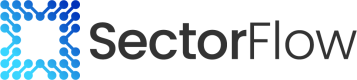How to create AI Generated images with SectorFlow and Make.com
Step 1: Pre-Requisite: Generate a SectorFlow API Token Here
Step 2: Create an account in Make.com
This is a completed Make Scenario that creates an image using a SectorFlow module and Dall-E 3, and then uploads the image to an S3 bucket.
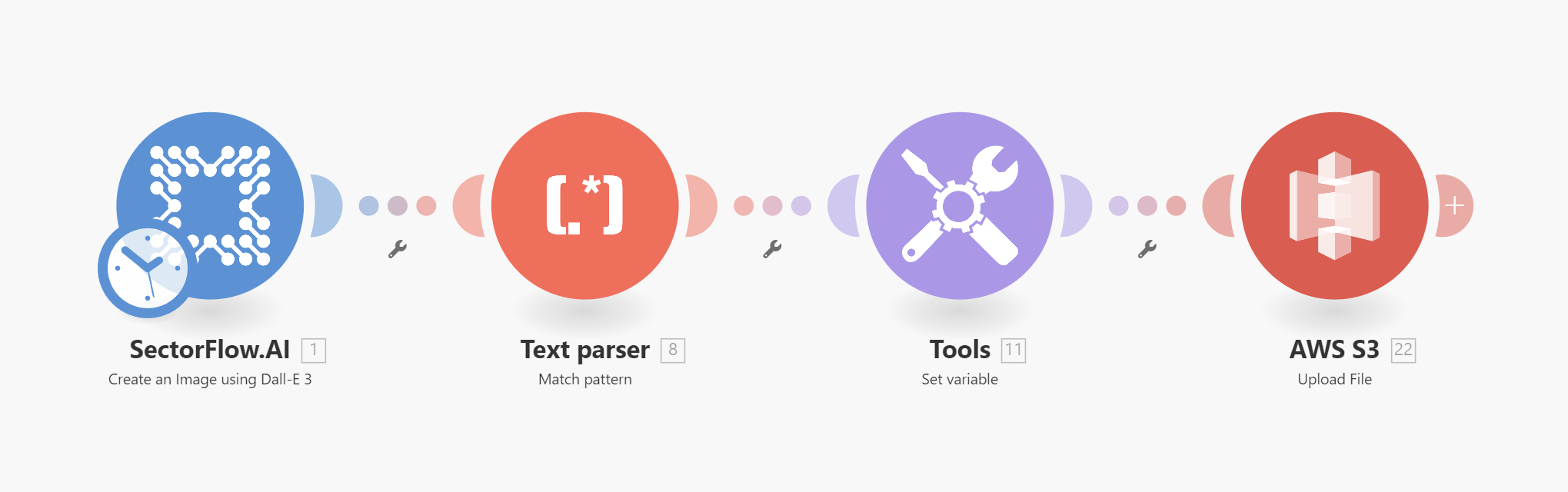
First SectorFlow Module: 'Create an Image using Dall-E 3'
NOTE: you will need a workspace ID from SectorFlow that is configured with an Image Generating LLM.
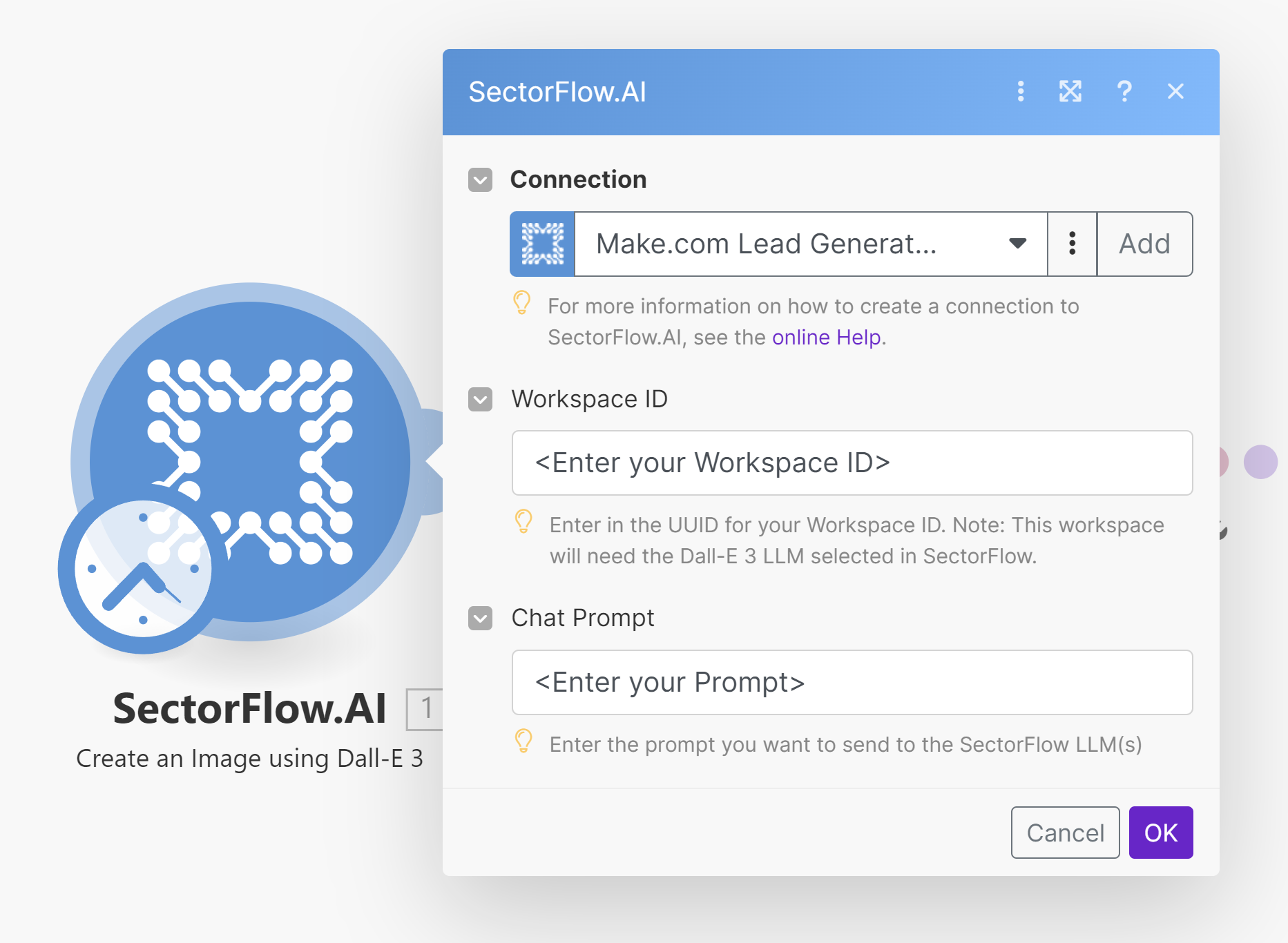
Next, add a 'Text parse' module and add Pattern: data:png;base64,([A-Za-z0-9+/=]+)
and then add result below to the 'Text' field from the first SectorFlow module.
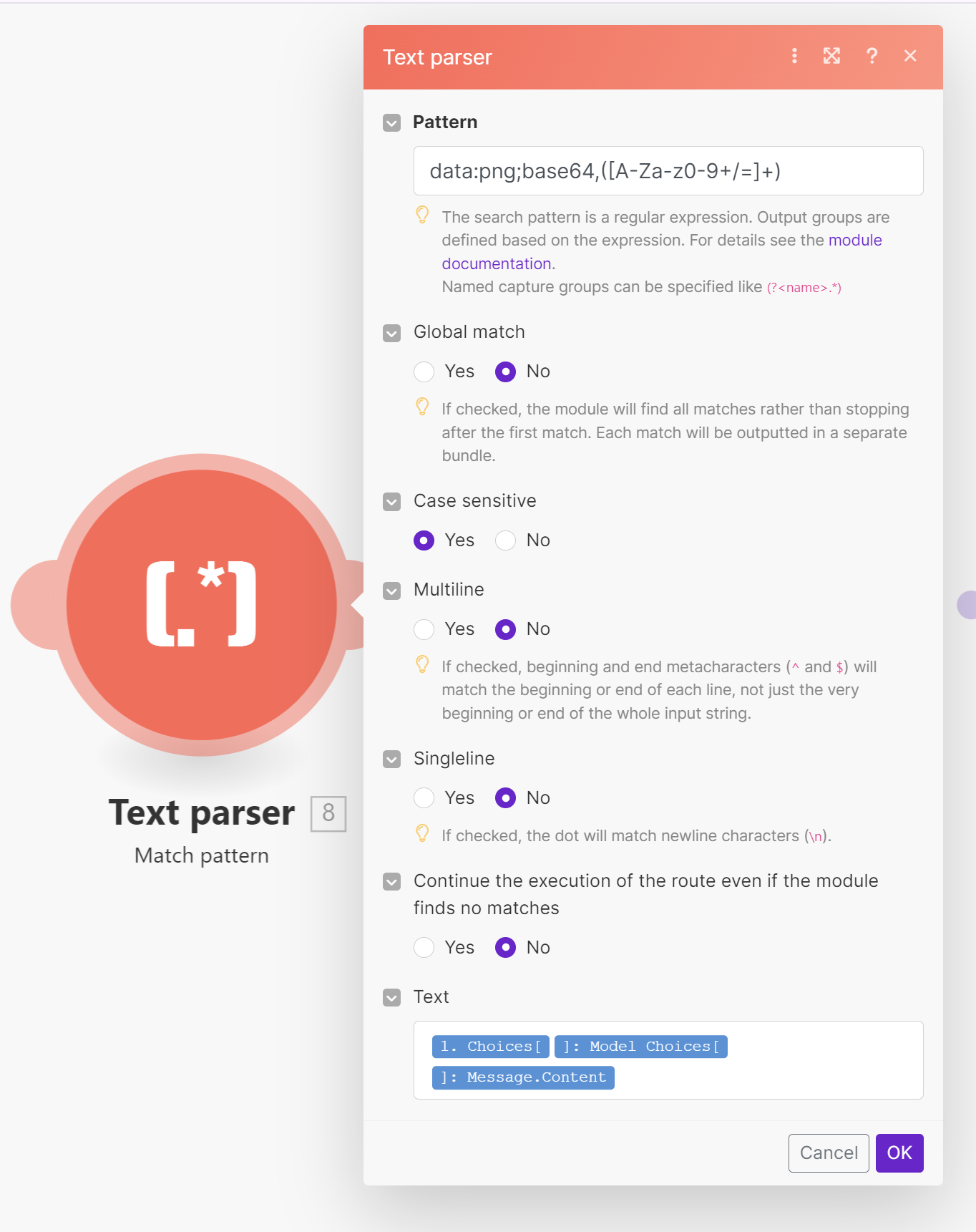
Now add the Tools Module 'Set variable.
Give it a name for the file
and add a Variable value of toBinary(<result from Text Parser>; "base64")
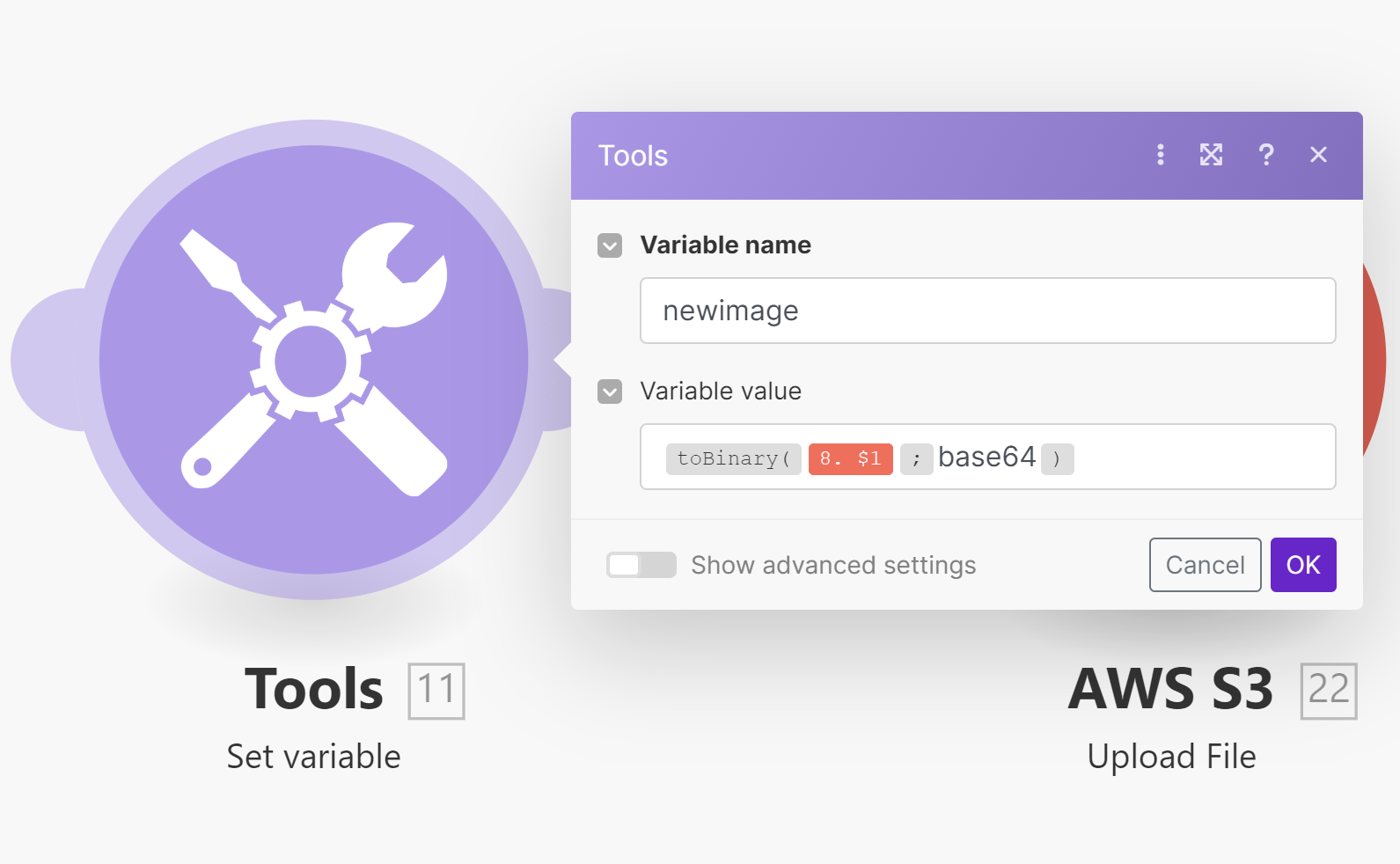
Now connect to your preffered storage solution.
In this example, I connected to an S3 bucket in AWS
Gave it a name from a variable, but it can be anything. And then added the Data from the previous Tools 'Set variable' result.
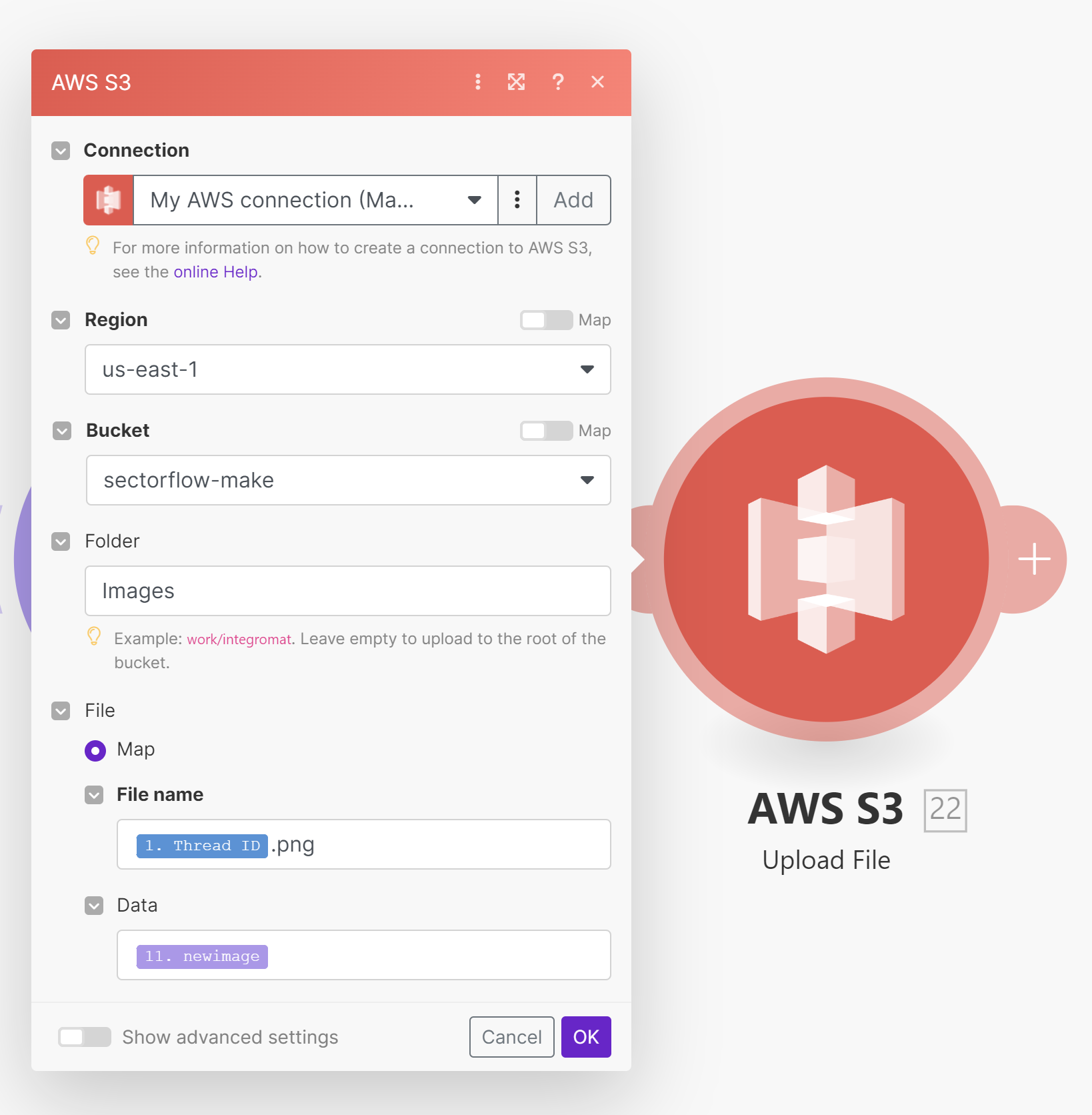
Now you should be able to download the file directly from your storage solution and see the image.
Updated 7 months ago