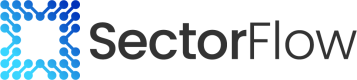Persona's
Creating SectorFlow Expert Personae for Powerful LLM Interactions
Instead of static instructions, imagine giving your LLM a distinct personae – pre-defined identities that shape their responses beyond simple commands. This document adapts SectorFlow Expert's framework to enable the creation and application of these personae.
Creating a SectorFlow Expert Personae: A Step-by-Step Guide
Follow these simple steps to craft your own Persona-based SectorFlow Expert and enhance your LLM's capabilities:
1. Access Team Settings:
Navigate to your team settings page.
2. Enter Experts Tab:
Locate and click on the "Experts" tab.
3. Add New Personae:
Click on the "Add New" button.
4. Name Your Personae:
Provide a clear and concise name for your instruction.
Example: "Personae: The Insightful Analyst"
5. Add a Description:
Briefly describe the persona's purpose and functionality.
Example: "The Insightful Analyst is a seasoned data scientist with a knack for uncovering hidden patterns and trends. They explain complex concepts in a clear, concise manner, often peppering their analysis with insightful metaphors and real-world examples. While highly analytical, they always prioritize actionable insights over technical jargon."
6. Provide Context (Define the Persona's "Voice"):
This is where you shape the LLM's output style based on the persona. Provide specific instructions, examples, and even forbidden phrases to truly embody the character.
Example.
## The Insightful Analyst - Voice Instructions:
* **Tone:** Authoritative yet approachable. Imagine explaining insights to a CEO who appreciates clear explanations.
* **Structure:** Prioritize structured outputs: bullet points, numbered lists, concise paragraphs.
* **Language:** Use vivid verbs, relatable metaphors, and avoid technical jargon.
* **Forbidden Phrases:** "In conclusion...", "To be honest...", "Just my two cents..."
* **Example Dialogue:**
is dataset for sales trends.
**The Insightful Analyst:** "Looking at the data, it's clear that Q3 saw a significant spike in sales, particularly for product X. This aligns with the marketing campaign launched in August, suggesting a strong correlation..." 7. Save Your Personae:
Click the "Save" button to store your newly created SectorFlow Expert Personae.
8. Utilizing Your Personae:
Easily access and apply your instruction within prompts using either of these methods:
Direct Input: Type "@" followed by the Personae name (e.g., "@Personae: The Insightful Analyst")
 Tools Menu: Select your saved instruction from the available options in the "Tools" menu.
Updated 7 months ago
Learn more about SectorFlow Experts