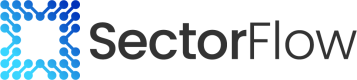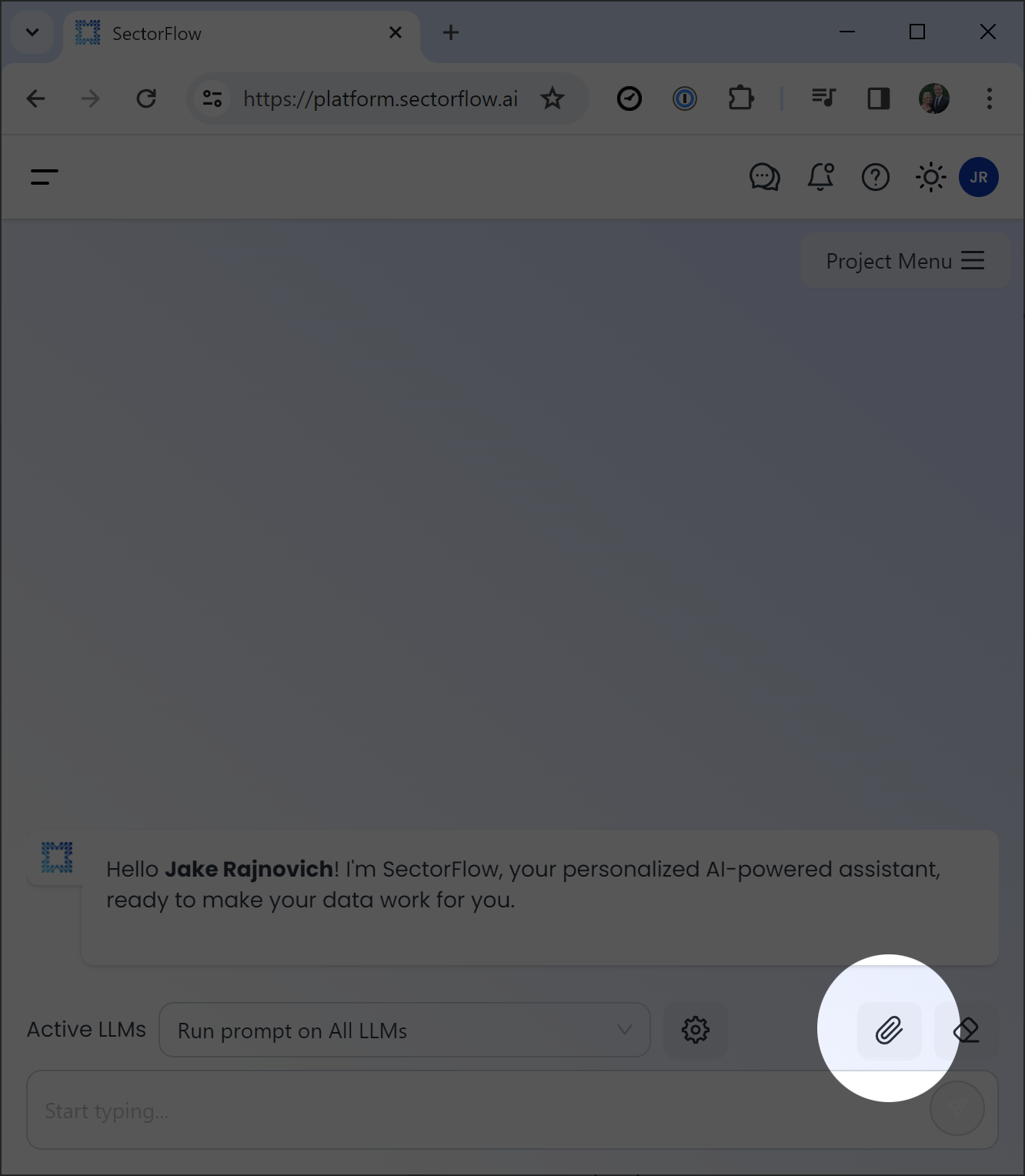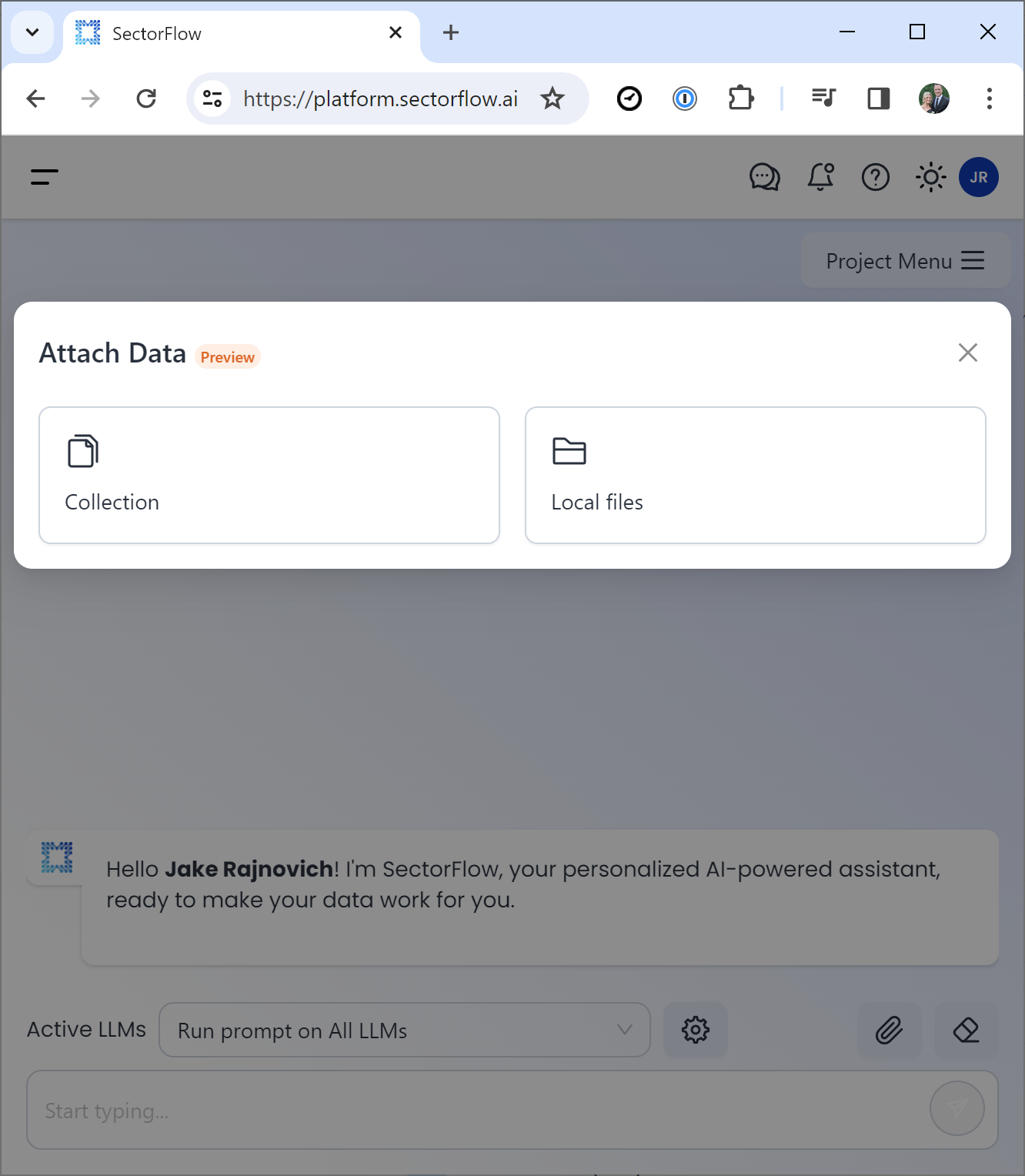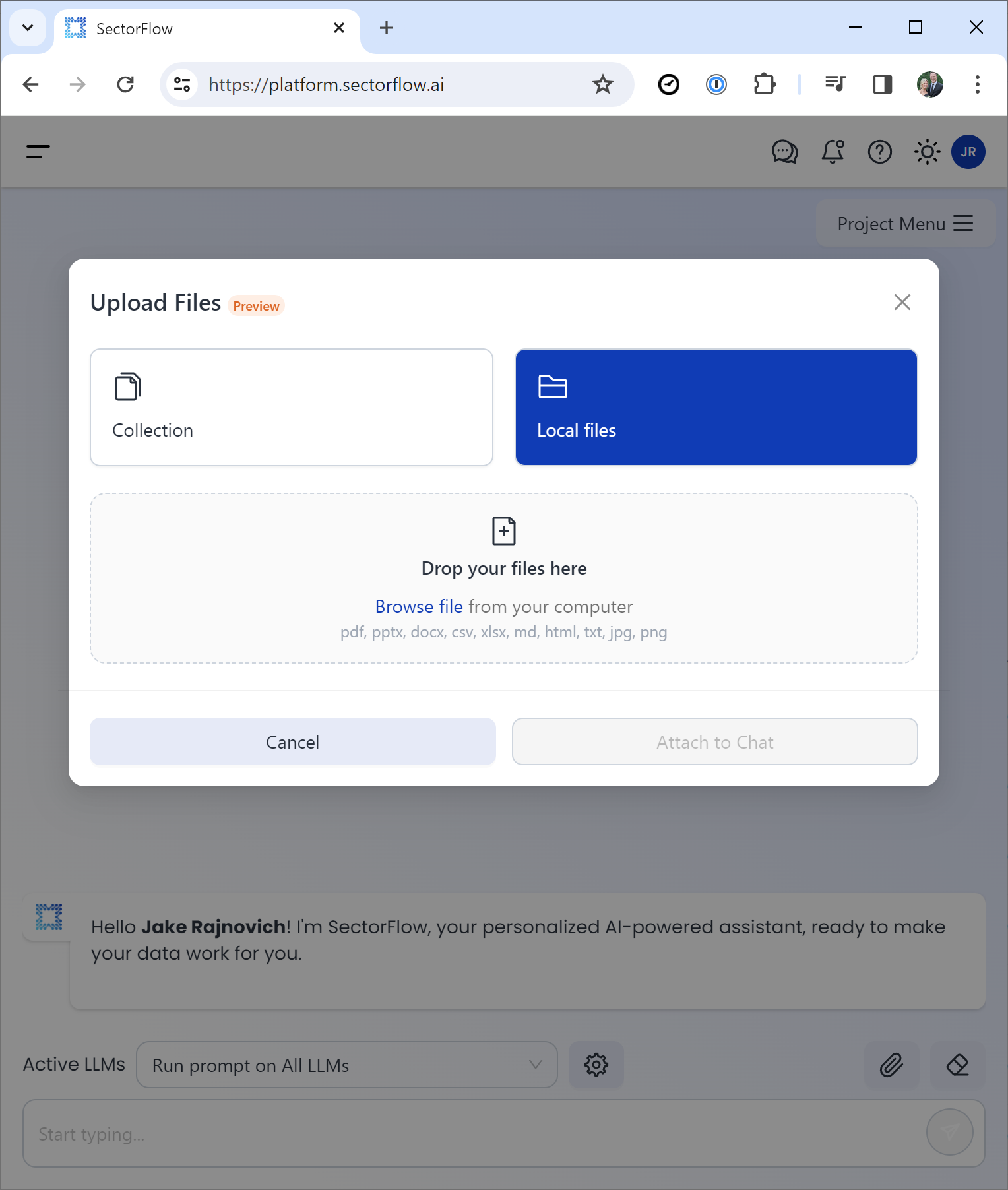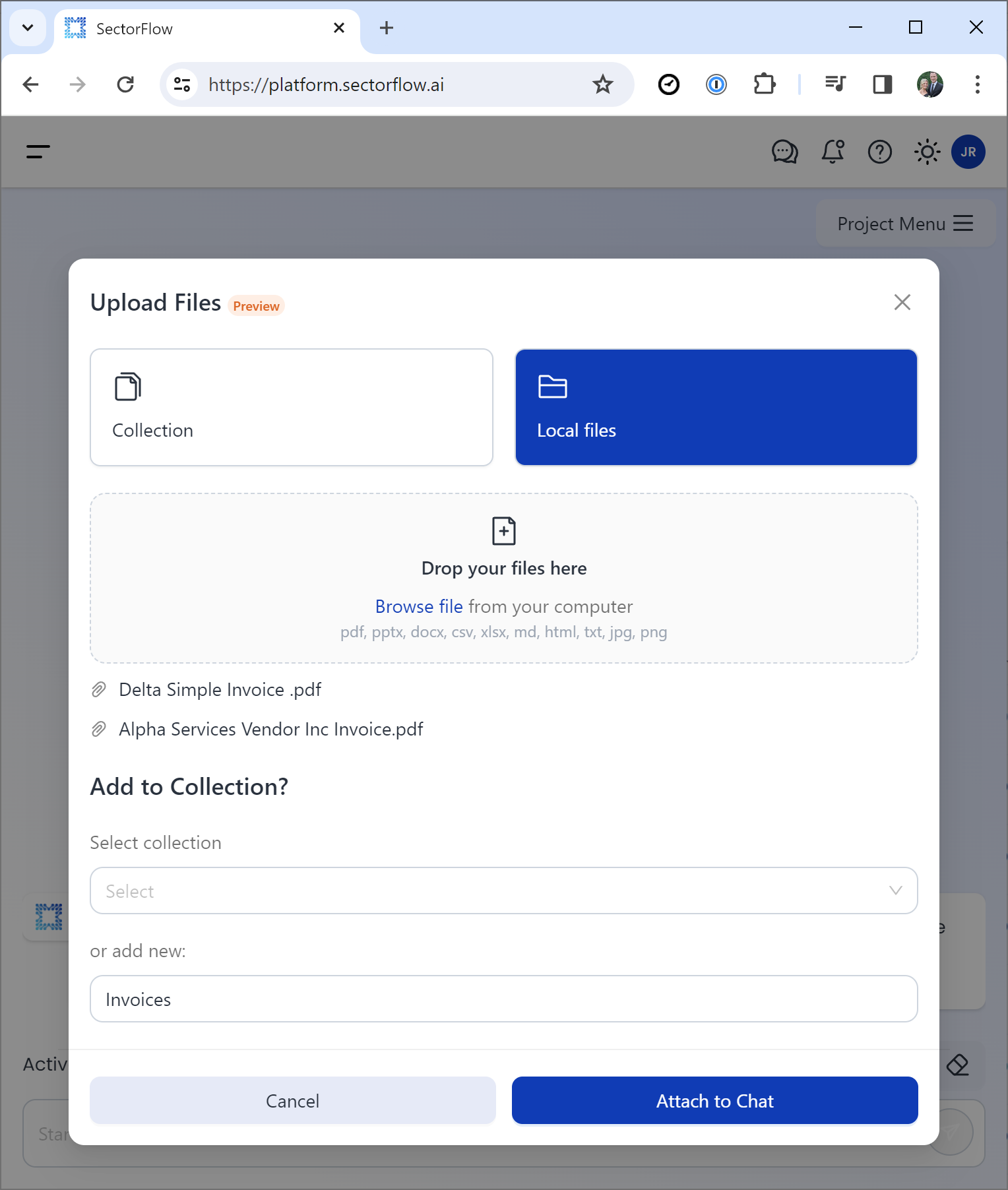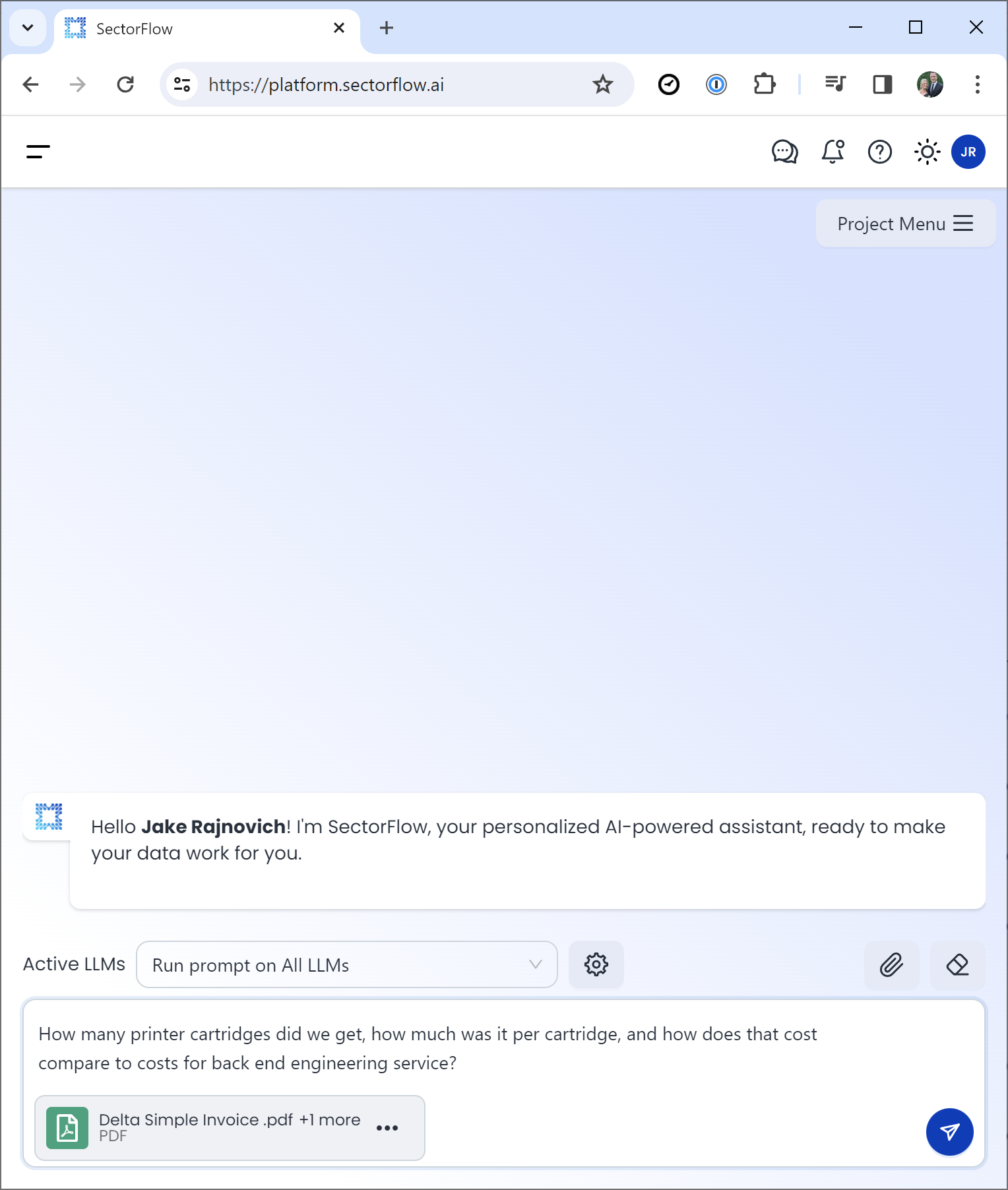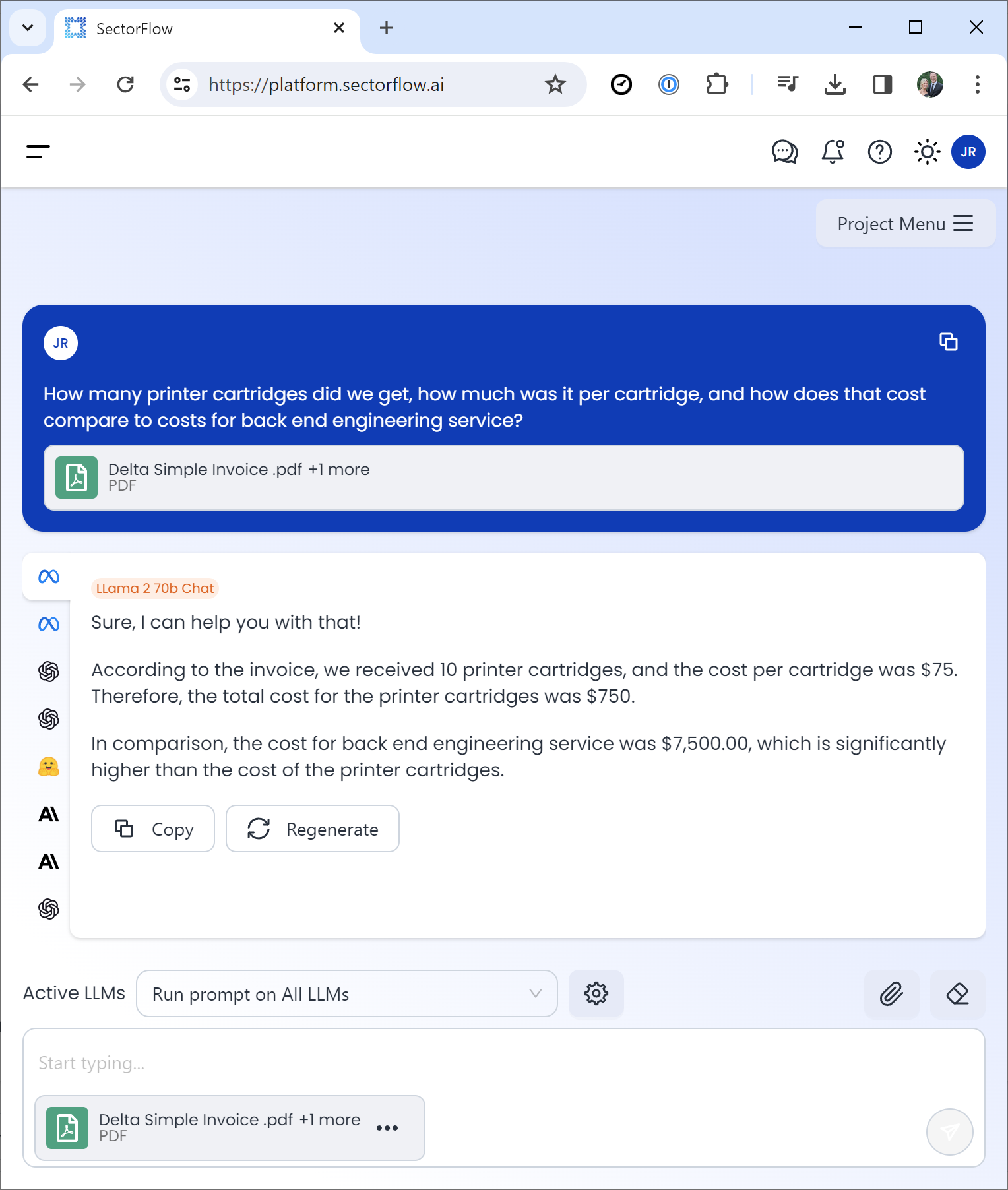Files
Files in SectorFlow
Welcome to the "Files" feature in SectorFlow! This feature is designed to streamline the way you interact with and utilize your data files within our platform. Here, we provide a comprehensive guide to help you navigate and make the most of this powerful tool.
Overview
The 'Files' section in SectorFlow is a dedicated space for managing and interacting with your data files. It allows you to upload, store, and directly use your data with various AI models and workflows within SectorFlow.
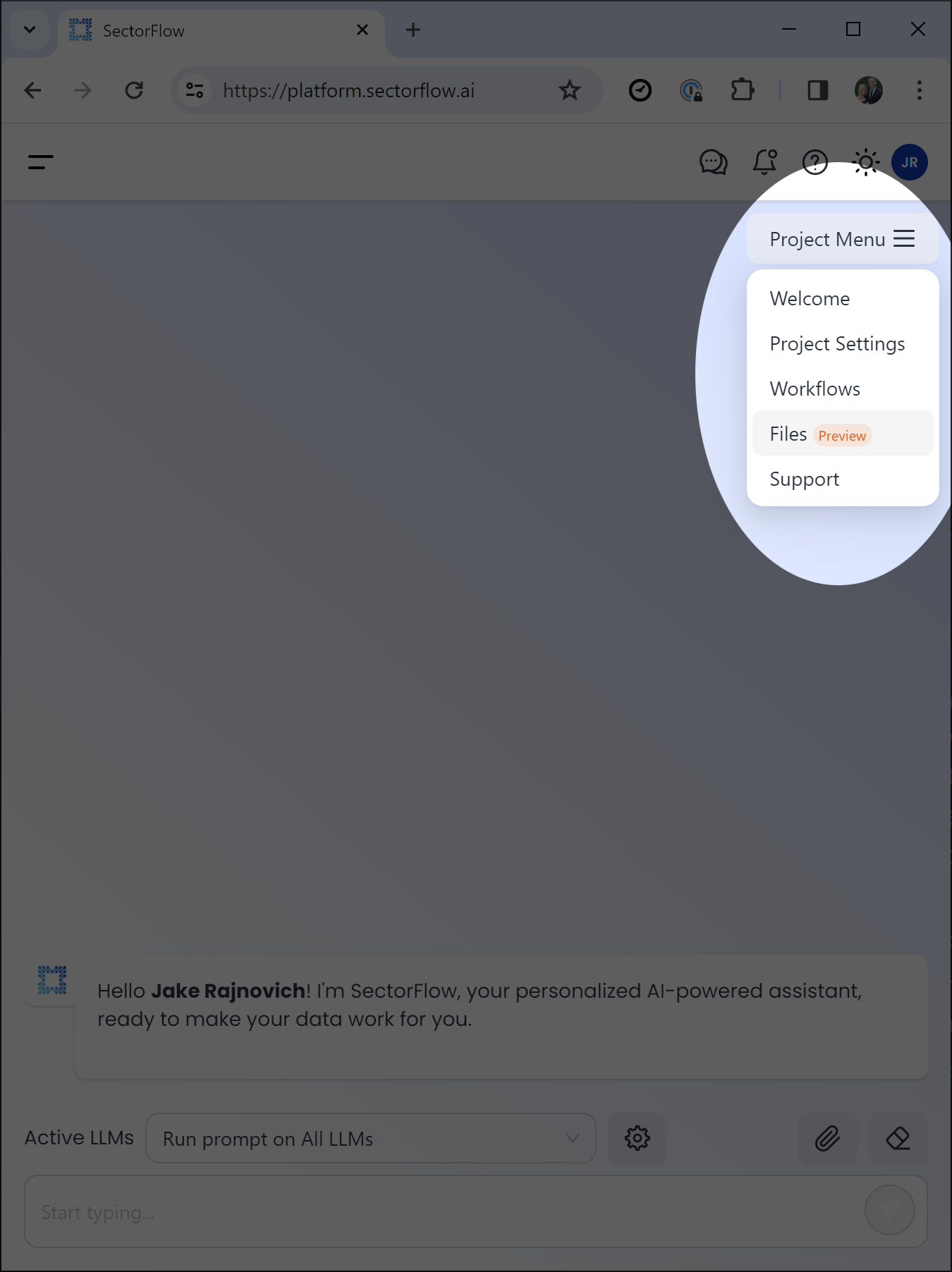
How To Get Started With Files
-
Access the Attachment Feature - Start by locating the attachment icon in the right-hand corner of the chat interface. This is your gateway to using files within the chat.
-
-
Open the "Attach Data" Modal - Click on the attachment icon to open a modal window titled "Attach Data." This modal provides you with options to manage and upload your files.
-
Choose File Source - Within the "Attach Data" modal, you'll see two options: "Collections" and "Local Files."
Click on Local Files to proceed with uploading a file from your device. -
-
Upload Your File - After selecting "Local Files," browse your device to find the file you wish to use in the chat. Select the file and confirm the upload.
-
-
Select Action for the Uploaded File - Once your file is uploaded, you're presented with two options: "Send to Chat" and "Summarize".
- Send to Chat: This option is selected by default. It allows you to attach the file to the chat and organize it within a collection (see Step 6).
- Summarize: If you want the AI model to automatically summarize the document, click this option instead.
-
Organize Your File with Collections (Optional)- If you choose to "Send to Chat," you'll see options below to "Select Collection" or "Add New." Use these options to organize your files within collections for easy access and management in the future.
-
Finalize the Upload - After selecting your desired action (and organizing your file, if applicable), click on Upload to complete the process. Your file will now be either attached to the chat for you to prompt on it or summarized by the AI model, based on your selection.
-
Interact with Your Document - Following the upload, you can now interact with your document directly in the chat. If you opted for a summary, the AI-generated overview will be available for you.
Security and Privacy
We prioritize the security and privacy of your data:
- Encryption: All files uploaded to SectorFlow are encrypted to ensure data security.
- Access Control: Define who in your team can access or modify these files.
- Compliance: SectorFlow adheres to industry-standard compliance protocols to safeguard your data.
Best Practices
- File Formats: Ensure your files are in supported formats for optimal compatibility.
- Data Cleaning: Pre-process and clean your data files for more accurate AI analysis.
- Regular Updates: Keep your files updated to ensure the workflows utilize the most current data.
Support
If you encounter any issues or have questions about managing your files in SectorFlow, please don’t hesitate to reach out to our support team at [email protected]. We're here to assist you in making the most of your data within SectorFlow.
Updated 6 months ago